
cPanel allows you to choose the apps you want to install & manage on your website or hosting account. Explore the VPS9 Networks article to manage the website using cPanel.

What is cPanel?
Linux-based hosting management control panel to manage your website and server’s back-end working system. It provides a graphical interface and automation tools and it is a web-based interface provided by the hosting company that allows customers to manage their various hosted services in a single place.
Steps To Manage Your Website Using Cpanel
Easy app Installation
cPanel allows you to choose the apps you want to install and manage on your website or hosting account. There are various auto-installers available like Softaculous, Installation, QuickInstall, etc
Adding new Domains to your Account
If you have multiple sites and want to manage from a single account, use the domain name tab, then go to domain section—> select Add domain option and fill the details.
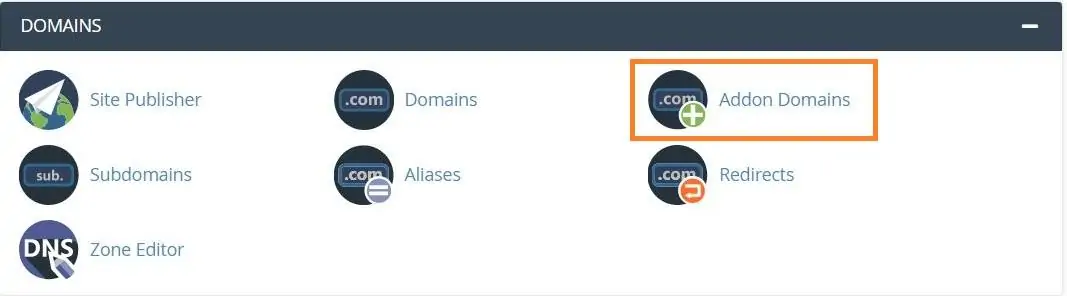
Update your PHP Version
The PHP version your website works on has an impression when it loads on your visitor’s browser. Like all software updated from time to time and it is always advisable that you update to the latest stable version recommended by your host and which is compatible with your website software.
PHP Version can easily update in cPanel by using the PHP version module. The module also enables you to control a number of PHP related functions, such as whether to allow zip compression or to control the maximum size of files that can be uploaded.
Check Server Performance
You’re running a website, you would like to understand that it’s performing also as are often expected. Ensuring that your server has adequate space for your website resources to run properly is extremely important.
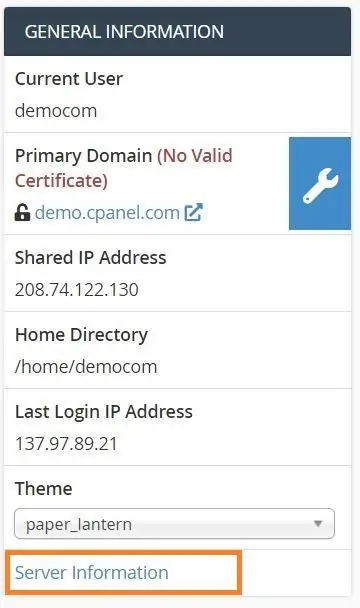
Sometimes the apps and services you run can use up all the resources you have paid for. Checking the performance of your server from time to time that helps you to analyze if you need to upgrade your hosting as well. In cPanel click on Server Information, and you can check your CPU memory, file, and disk usage, resource management, etc
Built-in Analytics
The Analytics interface provides traffic statistics from the Advanced Web Statistics (AWStats) software, which compiles information about how users access your website.
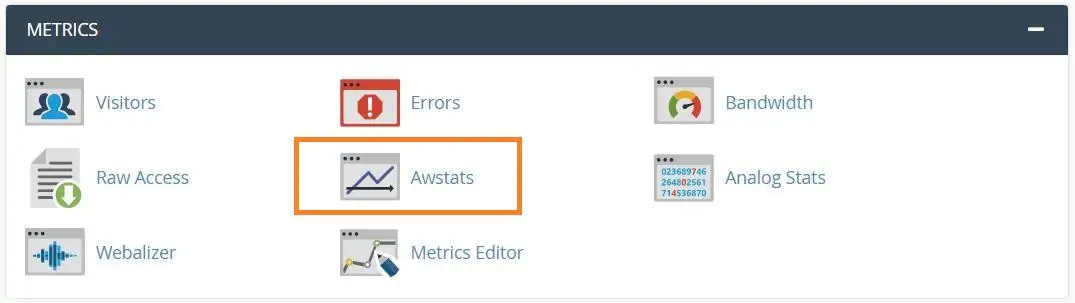
Analyst displays the following details about your website’s visitors:
- Monthly, daily, and hourly averages in graphs and tables.
- The links through which visitors access your website.
- HTTP codes.
- Operating systems.
- Browser information.
- Locales of origin.
Files Management
If you want a more convenient way to upload files to your server than using FTP, then the cPanel File Manager is the best solution.
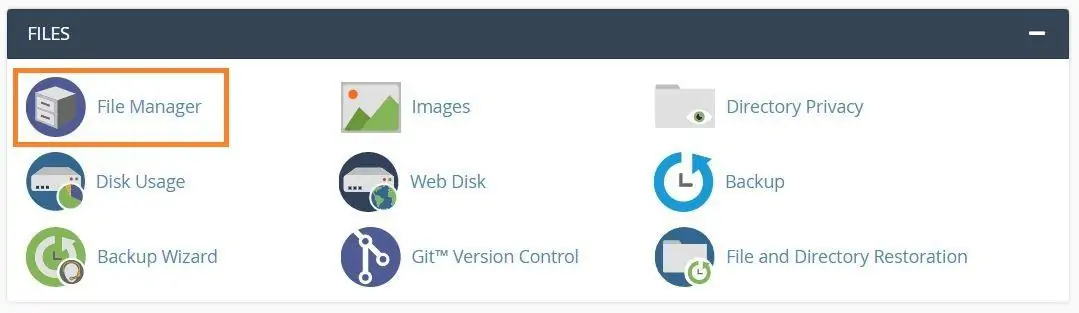
You can either upload your files individually or zip multiple files together and upload them.
Conclusion With these above cPanel tips for website management, we hope your website management is simplified and you can concentrate on your business without worrying much about the technicalities

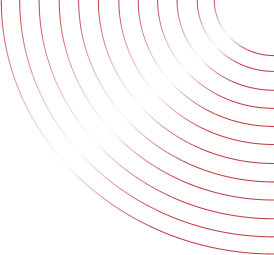
No Comments yet!