Parallels Plesk panel is a leading control panel used by many Hosting Providers and Individuals.
The control panel is designed to simplify the management and administration of web sites. Plesk control panel automates a large number of tasks that allow service providers to reduce operating costs and resources while at the same time increasing profitability, efficiency and customer satisfaction.
Here’s a Complete Tutorial to Install Plesk Panel 11.x on a Dedicated Server or an VPS.
First Check the Operating System Distribution and Version to make sure which File to download.
Then check if Apache, PHP & MySQL are preinstalled by the OS, most of the time they are installed by the OS, they conflict with the applications Plesk installs, hence remove them using…
To Check:
[root@server ~]# rpm -qa | grep -i http
[root@server ~]# rpm -qa | grep -i php
[root@server ~]# rpm -qa | grep -i cyrus
[root@server ~]# rpm -qa | grep -i mysql
To remove:
[root@server ~]# yum remove http*
[root@server ~]# yum remove php*
[root@server ~]# yum remove cyrus*
[root@server ~]# yum remove mysql*
Check SELinux Status and make sure it is disabled by following:
root@server [~]# getenforce
Disabled
If it is enabled, disable it by:setenforce 0
Change your working Directory where you need to download the plesk autoinstaller:
[root@server ~]# mkdir /root/pp
[root@server ~]# cd /root/pp
Download the appropriate version of the plesk autoinstaller from HERE
[root@server plesk]# wget plesk_auto_installer_file_name
Set the execution permission for Auto-installer:
[root@server plesk]# chmod +x plesk_auto_installer_file_name
Run the Auto-installer:
[root@server plesk]# ./plesk_auto_installer_file_name
Read the Instructions on the Scrren and proceed with typing ‘n’
Select the Product Version you want to Install and select Next.
By Default Typical Installation will be selected, you can select Typical or Full or Custom Installation(For Advanced Users).
Select Full Installation:
1. (*) Full Installation
To continue with installation, type ‘n’ and press ENTER. When prompted, confirm installing: type ‘n’ and press ENTER again.
The Packages will be Downloaded and will be Installed automatically, so you need not worry. This will take some for the Installation.
After the Installation you can login to the Parallels plesk panel with:
https://server-ip:8443
or
https://hostname.domain.name:8443/
The Default Username will be : admin and the password will be : setup. If the Logins don’t work, you can run the following line in SSH to change the Password:
/usr/local/psa/bin//init_conf -u -passwd
Once, you have logged in you need to Add a Trial License or a Full License for the Plesk Panel.
Now, You are ready to work with the Plesk Panel. Enjoy going through the Plesk Panel.
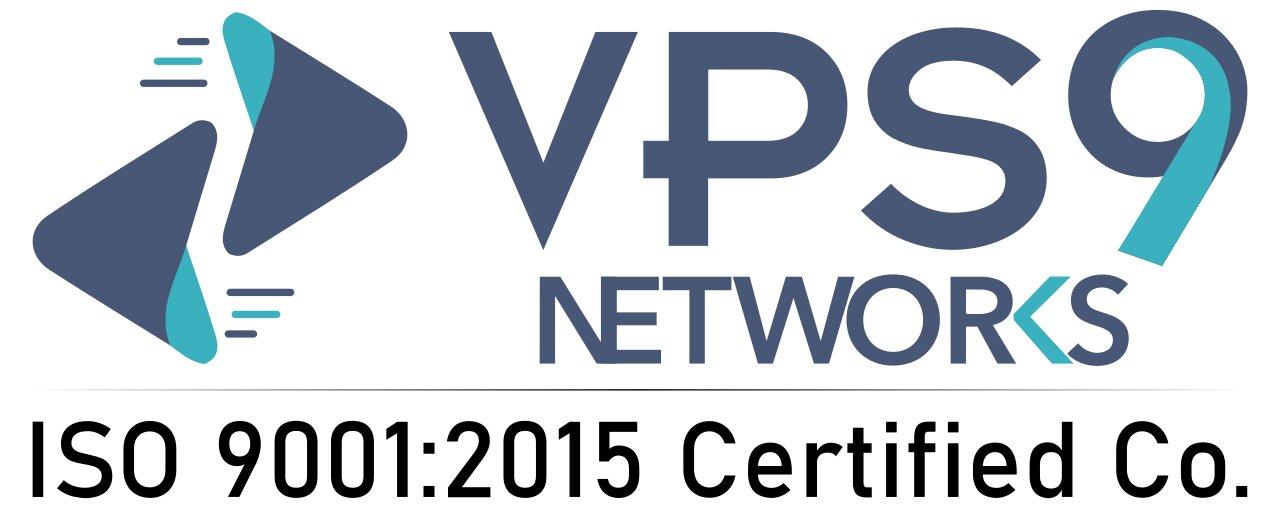



Leave a Reply