We know the reasons why usually we change things, its because its not suiting your style of work, or it is just not your type. The same way it goes with the hosting, many individual freelancers or company, prefer in changing hosting provider. There are lot of hosting issue you face, that may be not enough space, bandwidth, RAM or better processor, or the service that the client (your) not satisfied.
Many feel to change the hosting service is big task, keep it simple, check this few to do list will make it easier in changing Hosting provider.
1. Keep your web hosting account with your existing host open
It is recommend that you keep your existing web hosting account active until you have completed the transition steps (ie. new account setup, file transfer, email creation and setup, DNS modification and propagation).This will ensure that your website and domain email accounts will be running during the transition.
2. Choose a suitable new web hosting provider
Considerations of changing Hosting provider include:
a) Type of OS (Windows vs. Linux) – it depends on the technologies your website requires. For example, if your website requires ASP, MSSQL, MSACCESS or other Microsoft-specific technologies, then you will need to find a Windows-platform web hosting plan.
b) Bandwidth and disk space requirement.
3. Make a backup copy of your existing website: download old account files
Ideally, files should be downloaded in the same tree structure in which you want to upload it later. Also look for any file or chmod permissions that you might to set on any folder or file. This is a fairly easy task and can easily be accomplished by FTP.
However, some free web hosting providers do not offer FTP access. This is especially true if you’re currently using a free Flash/drag-and-drop website creation service (ie. Weebly.com, WIX.com).
If this is the case, you will not be able to download your existing web files and will have to re-create your new web files. You should check to see if your new web hosting provider offers a free website creator.
To avoid running into the same problem in the future, make sure your new web hosting provider offers FTP access.
4. Setup new (same) email addresses
To ensure that emails are properly received, it is important to keep the same email addresses, including email aliases and forwarders.
5. DNS changes and propagation
Once you have uploaded your web files to the new web hosting server and re-created your email accounts, you can go ahead and make the necessary domain name server (DNS) changes.
DNS is usually obtained once you have signed up with the new web hosting provider. You will need to replace your existing DNS settings with the new one – this is usually done via your domain management panel (your domain registrar).
The new DNS will take anywhere between 24-48 hours to propagate, therefore the old web host is responsible for website and email in the meantime. This is why cancelling the old service should be the very last thing to do.
6. Cancel your old account.
Once your new account has been activated and your website and email services at your new web hosting provider are up and running, you can proceed to have your old account cancelled.

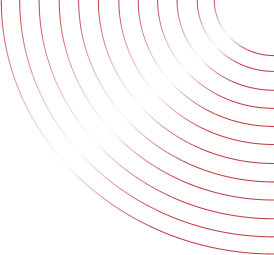
No Comments yet!