In today’s technological world, We all use some form of backups. Everyone backup’s up to their phones, photos/ important files on those phones. But, when it comes to your server which is extremely important for your business – it is never given top priority.

The two main use cases for backups are:
File Restoration: Restoring a file that has been corrupted/deleted due to system or human error. Full Server Recovery: Recovering the entire server to a previous restore point after catastrophic data loss.
What can be the backup solutions?
The VPS Backup can be either online, offline, or a combination of both. In case if an online backup it can occur concurrently whenever decided for & if it is the offline backup VPS data can be stored locally on the storage structures, but this might not help you in file restoration as it would not be possible restore only a required file from the entire VPS Backup.
Tips For Backing Up Your VPS
1. Plan What Needs to Be Backed Up and Where
For some, this might seem obvious – but knowing backup time & place to backup is the most important and critical component of your Disaster Recovery Strategy.
There could be multiple destinations for your backups and knowing what’s protected and where will make disaster recovery planning simple. Where a part of the plan is often especially critical but can quickly be solved once everything is planned out.

2. Choose a storage solution
Your backups are often stored locally, remotely, or a mixture of the 2.
As mentioned above, deciding what data or files you’re retaining will determine which option you select. Fortunately, there are many options within the scope of local and remote backups.
Depending on your OS of choice, you’ll use built-in tools and commands to repeat and store files locally. Provided your server isn’t rendered unreachable, you’ll restore from those files reasonably quickly and simply. Both Linux and Windows have options for fixing and maintaining local backups.

We also talked about remote backups, and for disaster recovery, this is often a useful tool. Should your server become unresponsive or fatally crash, remote backups allow you to revive from a recent restore point and minimize data loss
3. Automate Backups Wherever Possible
Now, you’ve selected what you’re backing up and where you would like to back those things up. Next, you’ve got to work out how the tools you’re using will accomplish this task. Usually, this may factor into manual processes, like command prompts or OS file-level backups.
If there’s an automatic process for your backups, use it! Most hosting control panels, like Interworx, Plesk, and cPanel, have an automatic backup system that permits for straightforward setup and management of backups for your VPS.
4. Diversify Your Backup Locations
Always choose a backup location that’s local and remote. you’ll use TDWS Remote Backup scripts or set up your own backup using Secure FTP, the choice is yours. But always have a remote location where you’ll save your backup

Most of the industry experts also will encourage you to possess the Backups. this might sound redundant. But when things fail, they’re highly effective.
5. Regularly test server backups
Without adequate testing, you’ll still be in danger if the backup isn’t configured the proper way. Restoring files or groups of knowledge will assist you to work out that backups take as desired, and your chosen methods work to your satisfaction.
Testing makes sure that the methods you’ve got chosen work best for your project and environment. While this sort of testing might not be ideal for live situations, performing tests make sure that the backup solutions for your VPS work as required before your project deploys.
Last Note
In today’s world, data or information of any business has become the most important component. Data loss can be a serious issue to business continuity. A regular backup is the best option for website restoration if any issues occur. They allow us to restore, redeploy, and access all stored information from a certain previous point in time. This is extremely helpful if you experience issues that wipe out all server info.
With VPS9 Networks Web Hosting services, Store & secure your data on external storage space, using our VPS backup options.
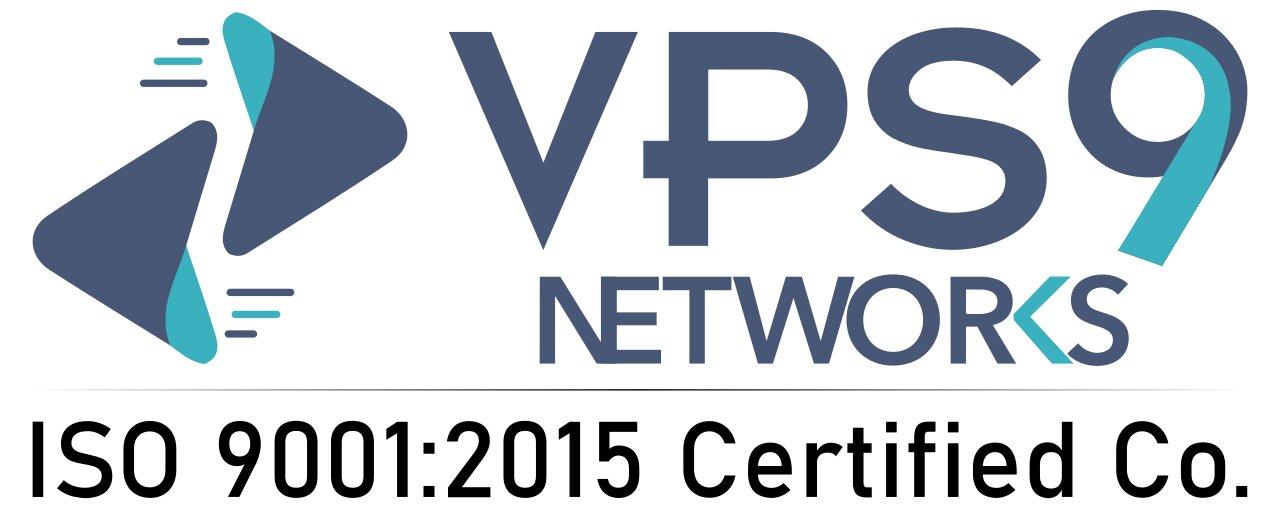



Leave a Reply